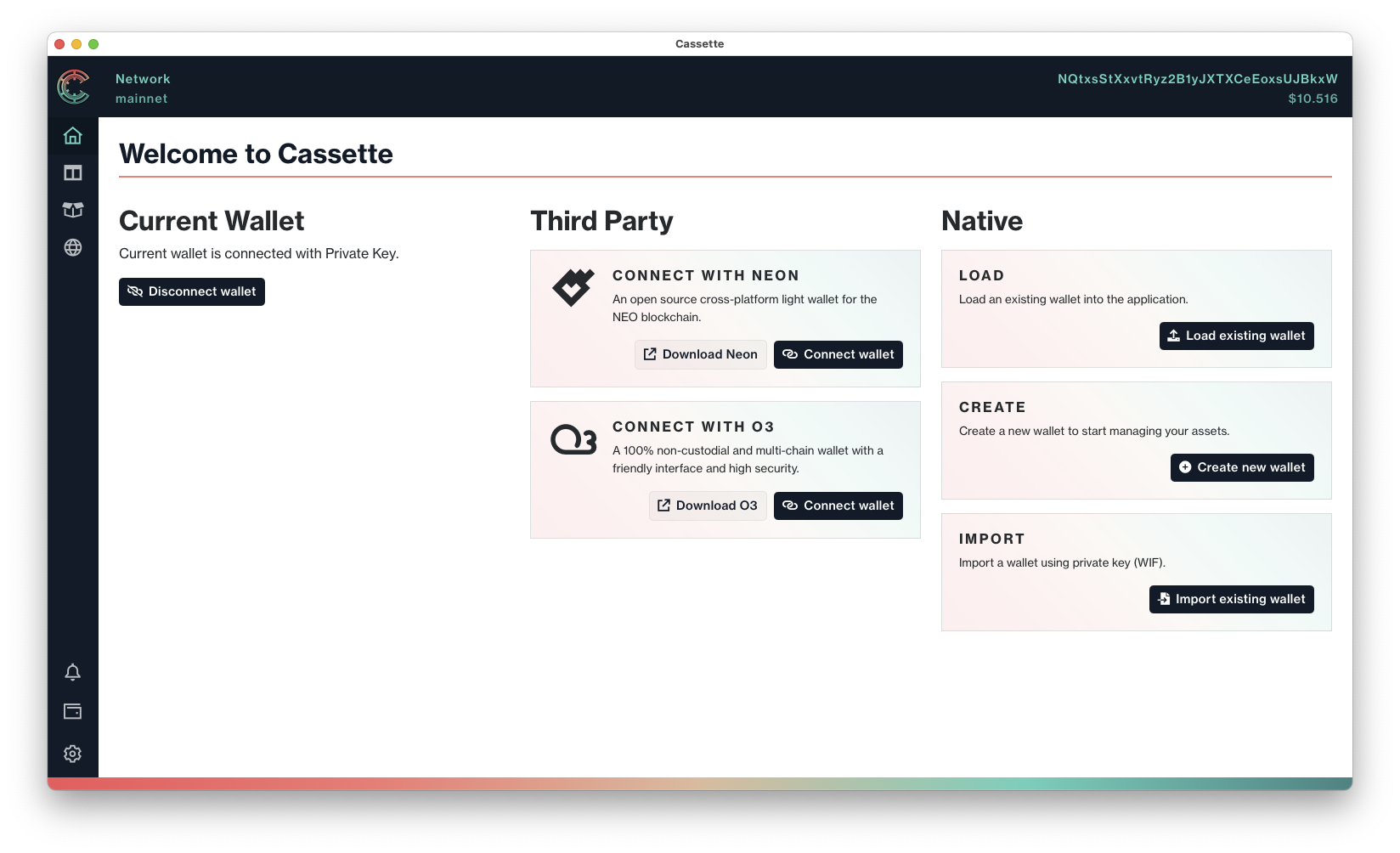Create new wallet
To create a new wallet, click Create new wallet, name your wallet .json file and save in an appropriate file location.
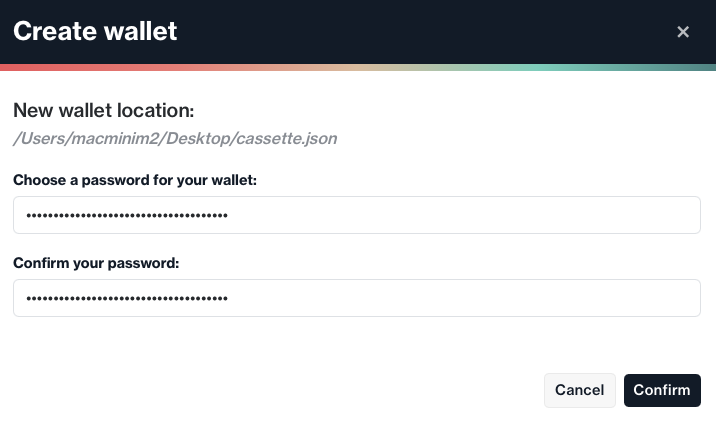
Import existing wallet
To import an existing wallet, click Import existing wallet, name your wallet .json file and save in an appropriate file location. You will then be asked to enter your private key (WIF), as well as asked to create (and confirm) a password for your wallet. Click Confirm to complete the import.
Load existing wallet
To load an existing wallet, click Load existing wallet, locate your wallet .json file, click Open and enter your respective Wallet password. Click Confirm password. If your wallet password is incorrect, you will not be able to load the existing wallet.
There will be times when you will require the private key to your native wallet. Open the wallet drawer in Cassette, and click Copy private key.
Please note, there are currently limitations to using private wallets with Cassette, mainly surrounding the integration with NeoNS.
Top-up with GAS
To be able to use your wallet in GAS, you will need to add GAS to your wallet. See our Get Started with Neo page for more information.
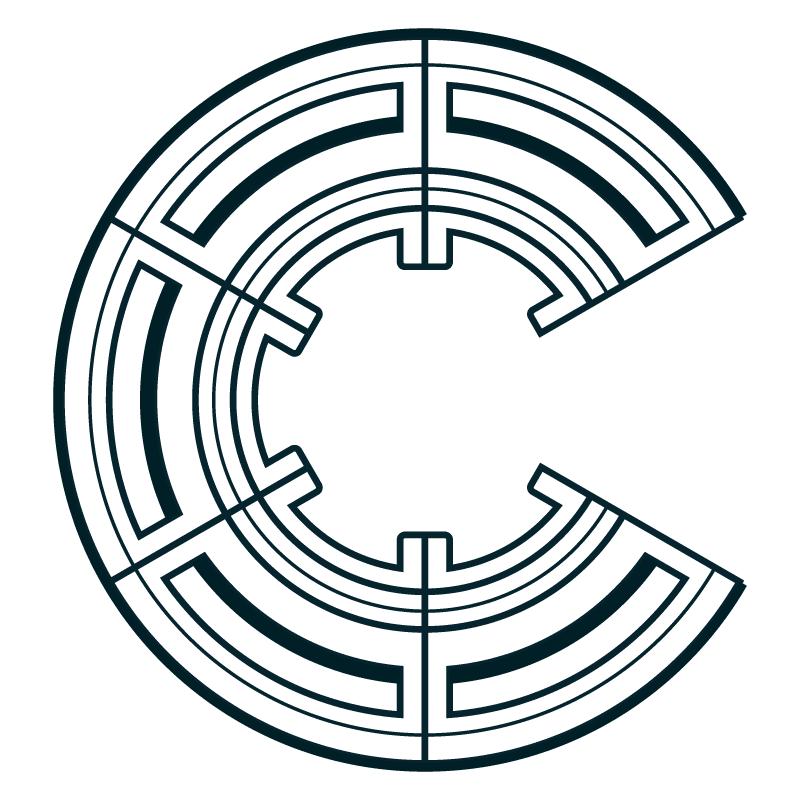
Disconnect wallet
To disconnect your wallet, visit the homepage of the app and click Disconnect wallet.